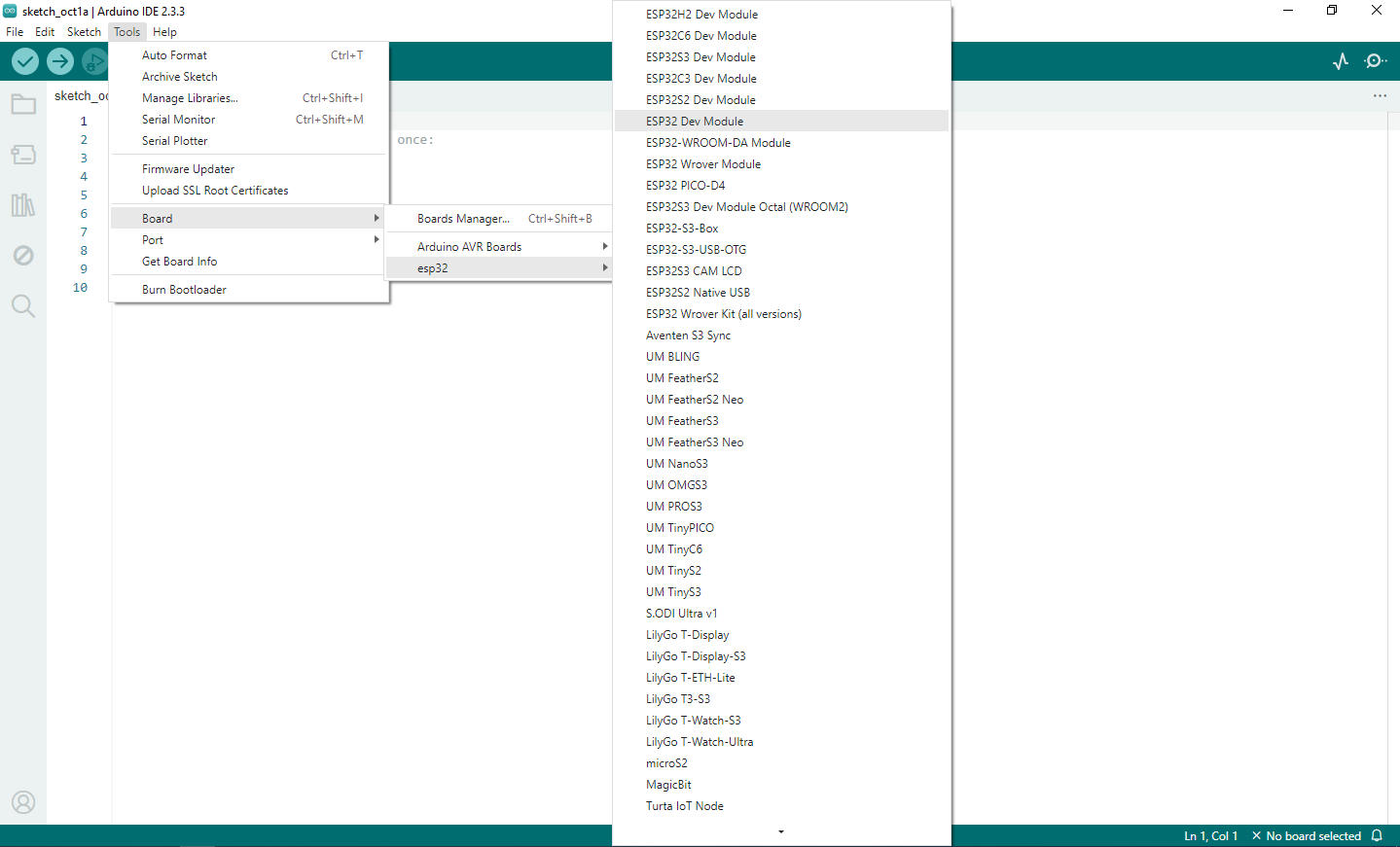Adding ESP32 Board Manager to Arduino IDE
Installing a board package is quick and easy, but let's take a look at what we need to do.
-
Open the Arduino IDE 2.
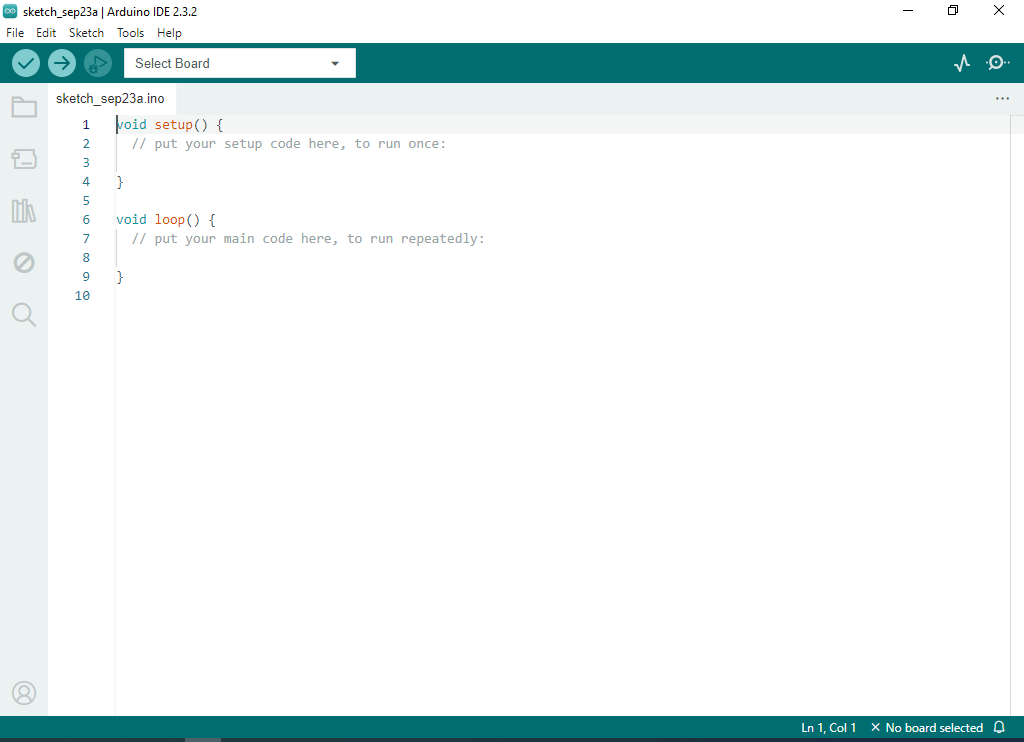
-
Go to File -> Preferences.
This will open the Preferences dialog box.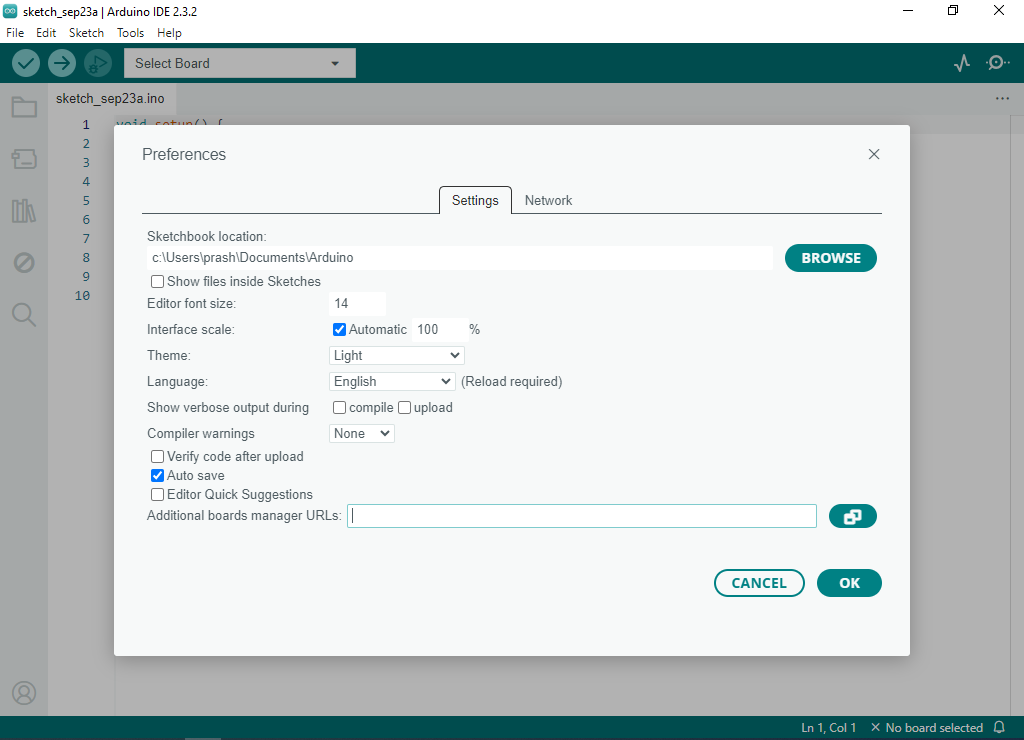
-
Open your browser and go to Installing - Arduino ESP32 latest documentation and copy the Stable release link.
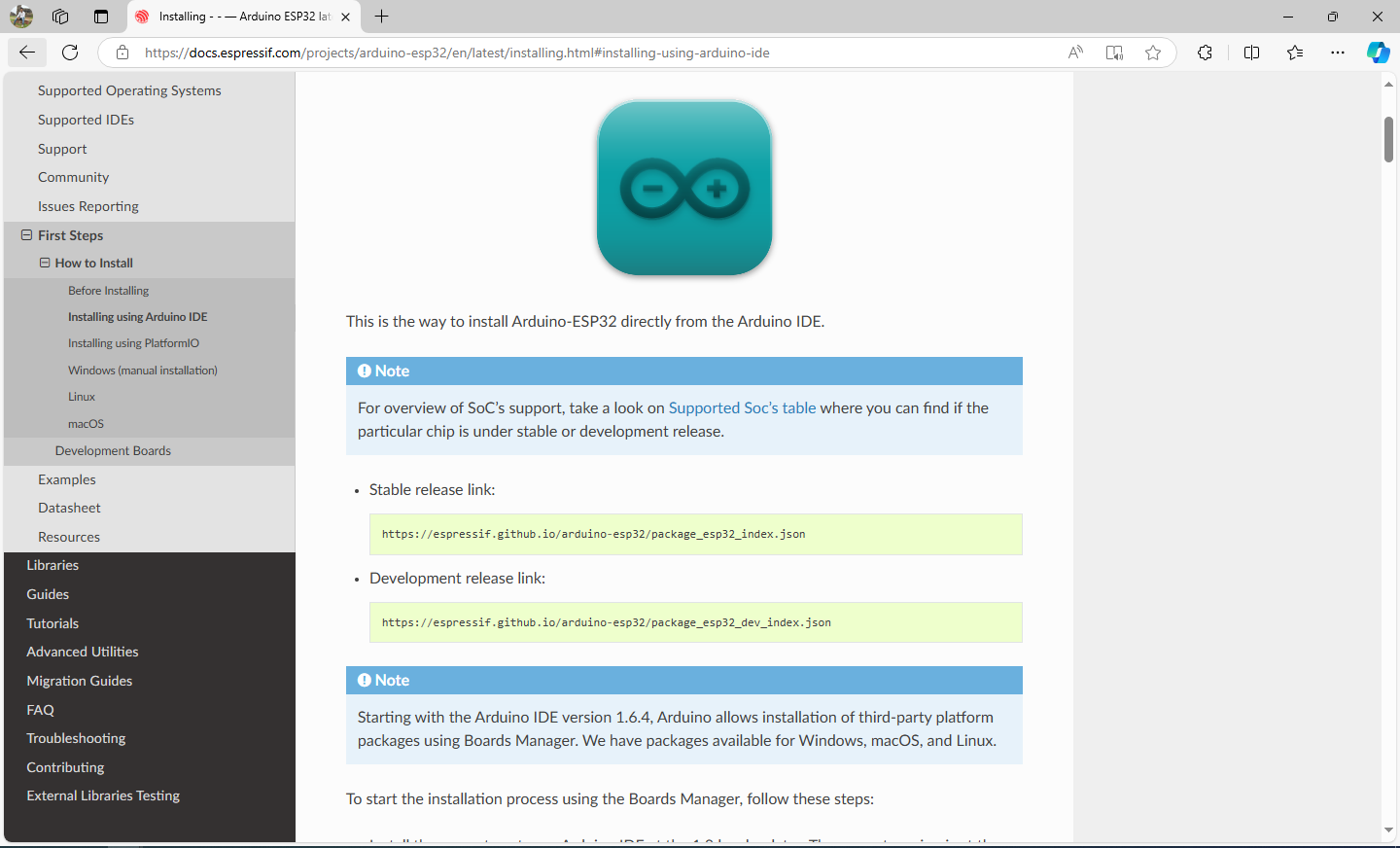
-
Paste the link in the Additional boards manager URLs text box and click OK.
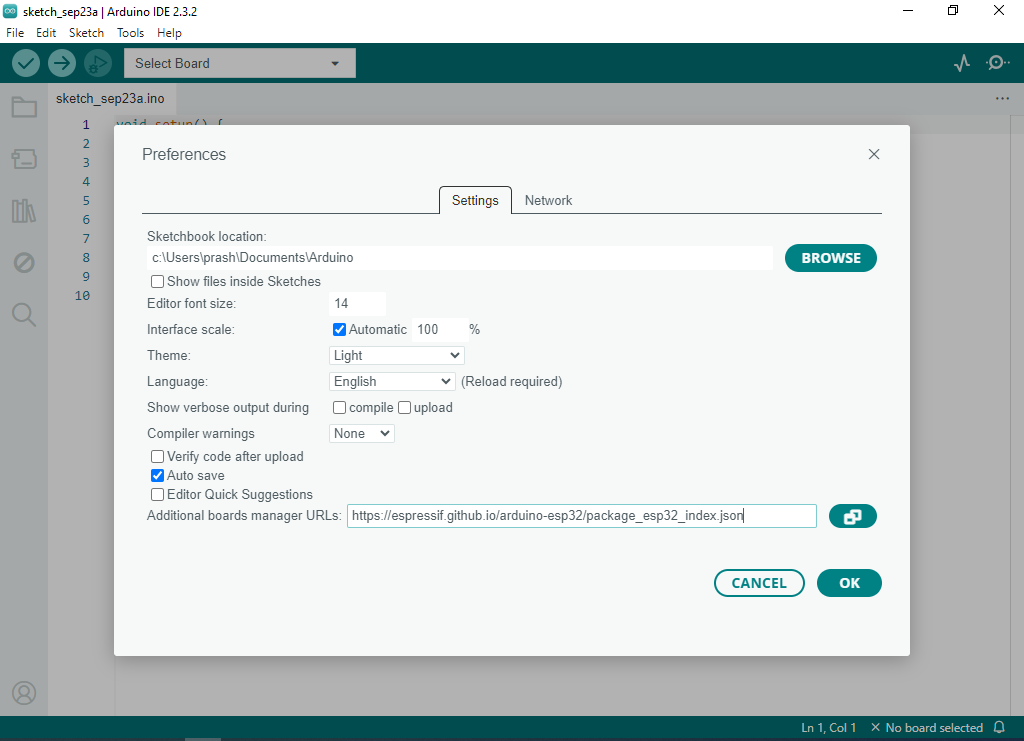
-
Now, in the left column, click on the Arduino board icon. This will open a side window. Type
esp32in the search field. We have to install the one named esp32 by Espressif Systems, so just click the INSTALL button for that package.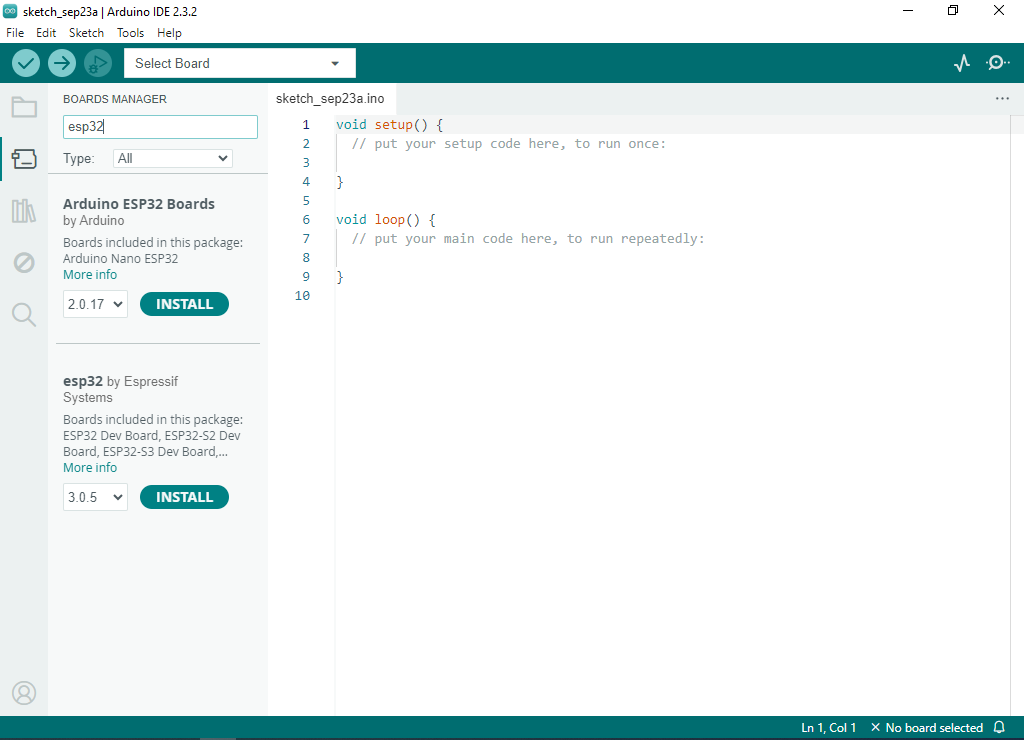
-
This will begin the installation process, which usually takes some time.
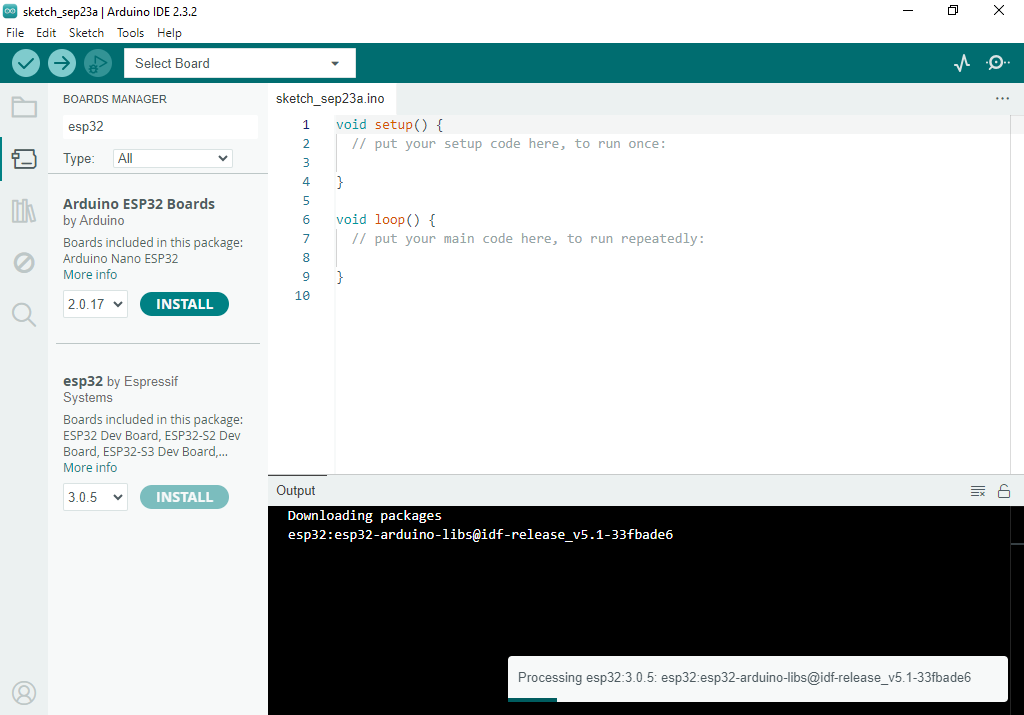
-
After successful installation esp32 board manager will be installed in your Arduino IDE. You can find the esp32 board in your Arduino IDE by going to
Tools > Board > esp32